
Bossier Parish Libraries accepts credit/debit cards, using Discover, MasterCard, Visa or American Express, for library fees, such as those associated with replacement costs for lost or damaged items. A complete list of item fees is available via our Lending Policy. Please also note that the library does not charge overdue fines. Payments may be made in person via credit card or through our Online Portal (AAM account). Payment via credit card is only accepted at our Central, East 80, and Benton locations.
To pay online, you would access your library card account via our PAY ONLINE PORTAL to directly pay for library fees or to deposit monies onto one's AAM account for paying for in-house services. Monies stored on your AAM account (based on your library card number) can be used for printing and photocopying at a Print Release Terminal (PRTs), for digital faxing at a Library Document Station (LDS) - provided the account value meets the costs of the intended transaction unless otherwise stated, or for paying other services, such as lost or damaged items, bulk purchases, and the like.
How to Add & Distribute Funds via Credit/Debit:
STEP 1: Enter your Library Card Number and PIN.
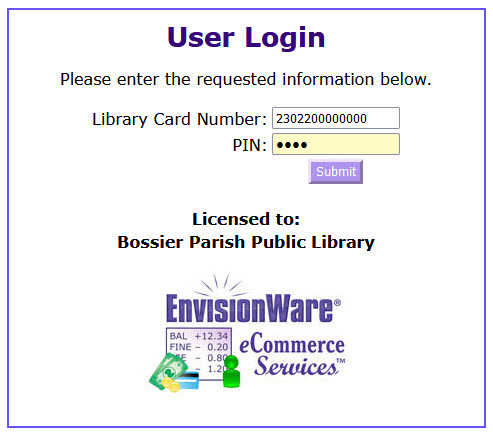
STEP 2: Choose Pay Fines/Fees or Access Account.

Or, click Pay from AAM Deposit Account to view your balance and/or add AAM funds, proceed to Step 5.
STEP 3: Choose Account to Withdraw Funds From.
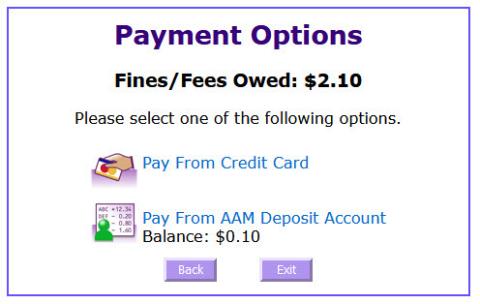
STEP 4a: If amount owed is equal to or higher than $3, enter payment amount.
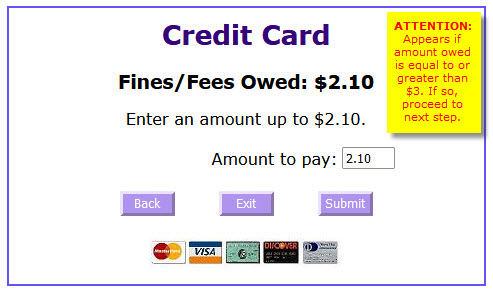
WARNING: To prevent unauthorized account access usage, avoid saving credit/debit card information on public computers. Please also note that saved library card numbers cannot be access unless the correct PIN number is entered; so please avoid saving that kind of information as well.
STEP 4b: If amount is below $3, click AAM Deposit Amount to make minimum payment.
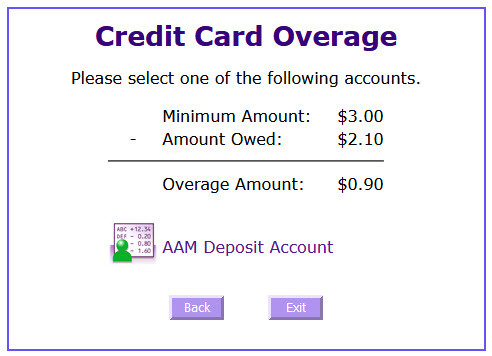
STEP 4c: Enter Your Credit/Debit Payment Information.
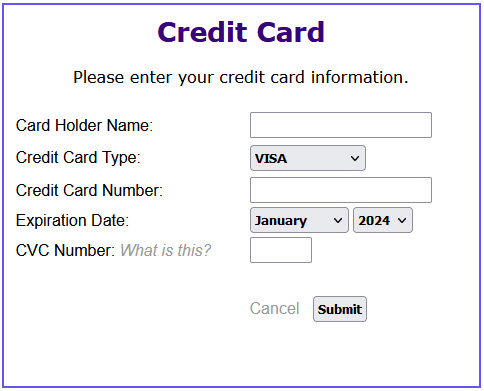

How to Add Funds to Your AAM Account:
STEP 5: Click Add Funds to AAM Deposit Account.
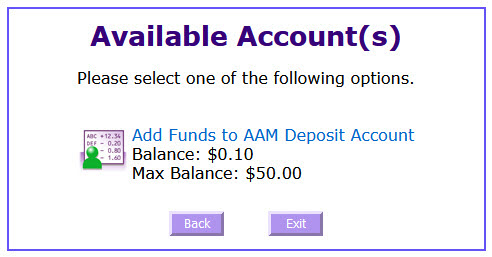
Step 6: Add Funds to Your AAM Account.
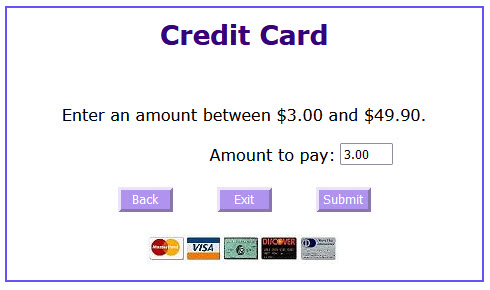
WARNING: To prevent unauthorized account access usage, please avoid saving credit/debit card information on public computers. Please also note that saved library card numbers cannot be access unless the correct PIN number is entered; so please avoid saving that kind of information as well.
STEP 7: Enter Payment Information.
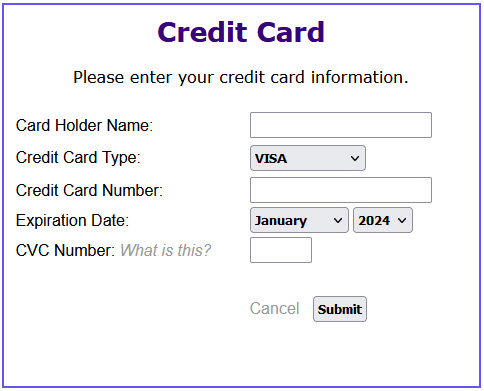
AAM ACCOUNT USAGE PROCEDURES
Linked to your library card, Authentication & Accounting Module (AAM) Account is a unique digital wallet of pre-deposited funds that you create and use for paying for library services. Funds cannot at any time be withdrawn from this account unless being moved to a new library card if the case of lost or damaged library cards. Funds can only be used at patron-specific machines, such as the print release terminals (PRT), library document stations (LDS), etc.
Account Closures
- The credit remaining on an AAM Account is available for in-house services: photocopying, network and wireless printing, digital faxing and library fees/fines.
- In the case of lost, damaged or stolen cards, the Library will transfer remaining funds to a new library card number at time of issuance provided funds remain.
- AAM accounts are linked to a specific library card number, thus remaining funds on a previous account must be transferred over to a new library card account and can only be done so by library staff.
- The Library will not refund any monies deposited onto the AAM Account.
- The Library reserves the right to close any AAM Printing Accounts without advance knowledge, especially if said account has been inactive for three years (36 months).
Refunds, Chargebacks & Disputes (for Library Fees Only)
When a library fee/fine has been paid using a credit card and a refund is necessary, the refund must be charged back to the account originally charged. Refunds over the original amount paid are prohibited. In the event of a refund, charge back or dispute, investigations surrounding transaction will be handled and responded to by our governing authority, the Bossier Parish Police Jury, and their representatives. To open a dispute, please send an email with our pertinent details via our Contact Us form.
Use of Funds
AAM Accounts are not automatically created, to sign up you must visit the library's website and use your library card number along with a personal credit/debit card for depositing funds (up to the maximum allowed) onto a new created (or an existing) AAM Account. In doing so, it means you understand and agree that your AAM Account is not a credit card, nor can it be used to obtain cash or cash advances. Furthermore, AAM Accounts must contain, at the very least, the exact amount necessary to cover all transactions unless enforced differently.
Library fees and related services, such as non-digital faxing or purchasing of flash drives or earbuds/headphones, can also be paid from monies deposited into one's AAM Account.
View Balances
To view account balances, see Step 5 above to "Access Account(s)" or visit the Web Query AAM Balance page here. Account balances are also shown during the course of transactions associated with printing, photocopying, and digital faxing.
Privacy Statement
Credit card payment details collected electronically are encrypted using secure server technology. At no time does the Library store credit card information. This information is only accessible to authorized credit card vendors and financial institutions for completion of your transaction. The Library is not responsible stolen credit/debit card information used for AAM or related transactions made by unauthorized users. Unauthorized use of a user's debit/credit card to pay for library services should be handled by the patron with their respective financial institution. Furthermore, to prevent unauthorized credit/debit card access and usage, the Library strongly encourages you to add funds from your personal devices and not via a library device to minimize accidental saving of your personal information.
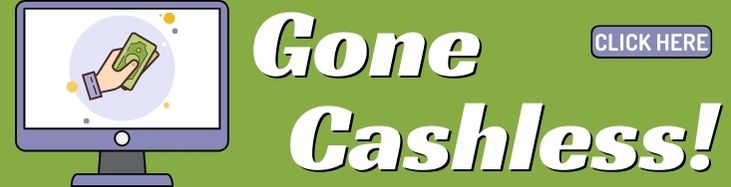
Page Last Updated: 8/21/2024